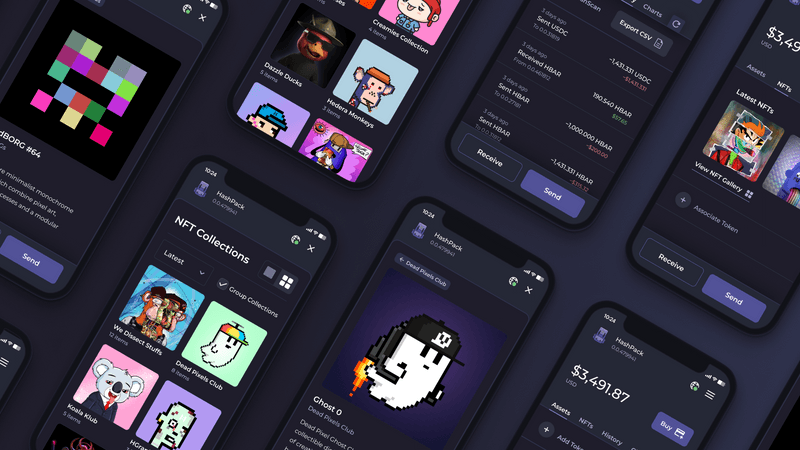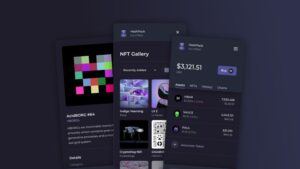At N2, we use HashPack wallet to allow our members to store their minted NFT (non-fungible token). This NFT is used to validate and protect their ownership rights over their professional experience data. To make it simple, thanks to this NFT they can easily prove their expertise to our customers during missions.
We provide this tutorial to our members, but if you want to add an NFT collection to your personal HashPack wallet, the process remains the same. So follow the guide!
3 steps to add an NFT collection to your HashPack wallet
Once you have created your HashPack account, you will need to follow these 3 simple steps to add an NFT collection to your wallet.
1. Open your HashPack wallet with your extension
The HashPack wallet is used directly from your web browser with an extension, or on mobile, by directly downloading their mobile application. You can discover all the possibilities of accessing HashPack on their website.
Once the application is open, you will just need to log in before moving on to the second step.
2. Navigate to the “NFTS” tab of your wallet.
Once connected to your wallet, you will discover the interface composed of several tabs:
- ASSETS
- SWAP
- NFTS
- DAPPS
- STAKE
- HISTORY
Click on the “NFTS” tab. You will then land on the following interface:
Click the “Associate Token” button before proceeding to the next step.
3. Associate Your NFT ID
This is the last step! Just below “Or Enter a Token ID” enter the ID of the NFT collection you want to join. Once the token ID is correctly entered, you will see the gallery information appear. You can then check that this is the gallery you wanted to join. If everything looks correct, click the green “Associate Token” button.
You will then see a success message to indicate that your HashPack wallet is connected to the NFT collection of your choice! Click the “Done” button.
This is simply how freelancers from the N2 community can connect to our collection and retrieve their NFT.
If you found this article useful, consider sharing it around!